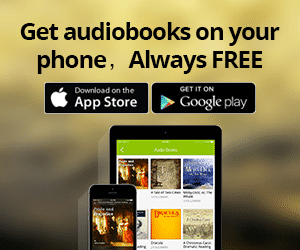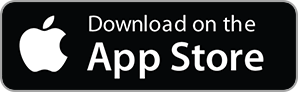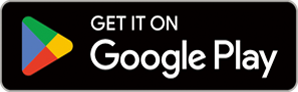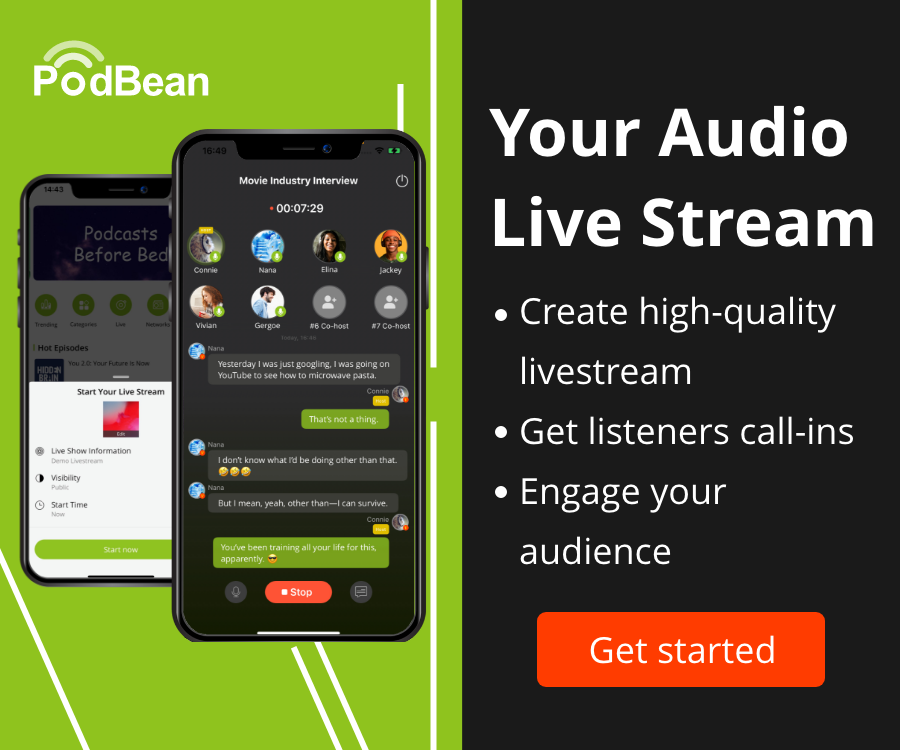- Podcast Features
-
Monetization
-
Ads Marketplace
Join Ads Marketplace to earn through podcast sponsorships.
-
PodAds
Manage your ads with dynamic ad insertion capability.
-
Apple Podcasts Subscriptions Integration
Monetize with Apple Podcasts Subscriptions via Podbean.
-
Live Streaming
Earn rewards and recurring income from Fan Club membership.
-
Ads Marketplace
- Podbean App
-
Help and Support
-
Help Center
Get the answers and support you need.
-
Podbean Academy
Resources and guides to launch, grow, and monetize podcast.
-
Podbean Blog
Stay updated with the latest podcasting tips and trends.
-
What’s New
Check out our newest and recently released features!
-
Podcasting Smarter
Podcast interviews, best practices, and helpful tips.
-
Help Center
-
Popular Topics
-
How to Start a Podcast
The step-by-step guide to start your own podcast.
-
How to Start a Live Podcast
Create the best live podcast and engage your audience.
-
How to Monetize a Podcast
Tips on making the decision to monetize your podcast.
-
How to Promote Your Podcast
The best ways to get more eyes and ears on your podcast.
-
Podcast Advertising 101
Everything you need to know about podcast advertising.
-
Mobile Podcast Recording Guide
The ultimate guide to recording a podcast on your phone.
-
How to Use Group Recording
Steps to set up and use group recording in the Podbean app.
-
How to Start a Podcast
-
Podcasting
- Podcast Features
-
Monetization
-
Ads Marketplace
Join Ads Marketplace to earn through podcast sponsorships.
-
PodAds
Manage your ads with dynamic ad insertion capability.
-
Apple Podcasts Subscriptions Integration
Monetize with Apple Podcasts Subscriptions via Podbean.
-
Live Streaming
Earn rewards and recurring income from Fan Club membership.
-
Ads Marketplace
- Podbean App
- Advertisers
- Enterprise
- Pricing
-
Resources
-
Help and Support
-
Help Center
Get the answers and support you need.
-
Podbean Academy
Resources and guides to launch, grow, and monetize podcast.
-
Podbean Blog
Stay updated with the latest podcasting tips and trends.
-
What’s New
Check out our newest and recently released features!
-
Podcasting Smarter
Podcast interviews, best practices, and helpful tips.
-
Help Center
-
Popular Topics
-
How to Start a Podcast
The step-by-step guide to start your own podcast.
-
How to Start a Live Podcast
Create the best live podcast and engage your audience.
-
How to Monetize a Podcast
Tips on making the decision to monetize your podcast.
-
How to Promote Your Podcast
The best ways to get more eyes and ears on your podcast.
-
Podcast Advertising 101
Everything you need to know about podcast advertising.
-
Mobile Podcast Recording Guide
The ultimate guide to recording a podcast on your phone.
-
How to Use Group Recording
Steps to set up and use group recording in the Podbean app.
-
How to Start a Podcast
-
Help and Support
- Discover
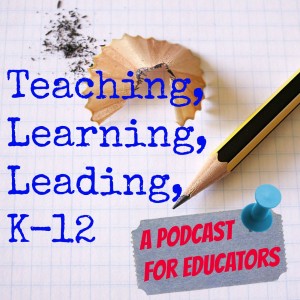
Teaching Learning Leading K-12
Education
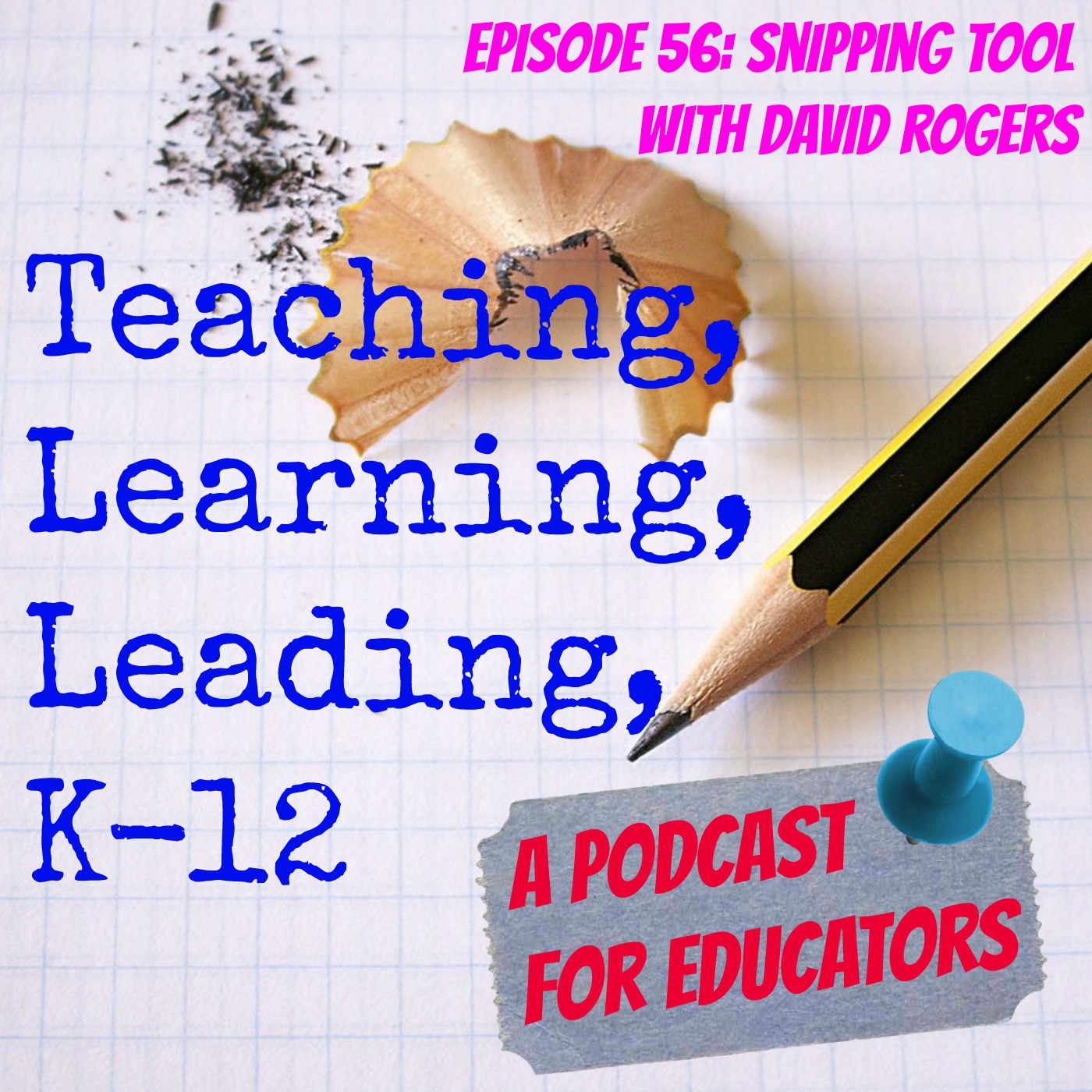
Snipping tool is a free utility application that comes with standard installations of Windows 7 and Windows 8. In Windows 7 click: Start > All Programs > Accessories > Snipping Tool.
(With Windows 8, press the Win Key and type Snipping Tool)
What is so great about Snipping Tool? Many people have a need for taking a “snapshot” of any number of things on their computer. Especially if you are creating a “howto” document.
Windows Snipping Tool has the following options:
Free Form snip
Rectangular snip (default)
Window snip
Full-Screen snip
If you are going to use snipping tool a lot, I suggest you pin it to the Windows Taskbar, that way it is always available and a one click execute.
When you get ready to take a screenshot, just click on Snipping Tool. The snipping tool window will pop up and your cursor will become an active selection cursor depending on which mode you are in. You then select or choose the portion of the screen you would like to capture.
Once you have snipped all or a portion of your screen (or Window), the Snipping Tool Window opens. In the snipping tool window, you have a pen, a highlighter and an eraser to use to edit the image. The pen is a free form drawing tool as is the highlighter. These tools, although simple, allow you to circle, underline, highlight & markup the file as you see fit. You do not have a lot of editing features. Snipping Tool is a simple tool, but it is very effective.
After you have edited the file, you have the option of saving it. The file can be saved in three popular graphic file formats:
PNG (Portable Network Graphic)
GIF (Graphic Interchange Format)
JPG (Joint Photographic Experts Group)
Or as a single HTML file (MHT file to be opened in a web browser) (This is not an easily edited format. Used mostly for archive purposes).
After you save the file, it is ready to be used as is any graphic file.
Review:
Snipping Tool is a free, quick and easy tool for Microsoft OS users to create graphic images of anything on their desktop.
It comes as a standard installed utility in Windows 7 and later OSs.
It is found in the Accessories menu under the Start Menu.
It saves “snips” in three popular graphic file formats (& MHT format).
It has a pen and highlighter for basic editing (highlighting).
Target audience: Anyone that creates “howto” documents, technical documents or reference material.
Follow David on his Technology Blog
Length: 10:29
More Episodes
 2021-03-18
2021-03-18
 1.5k
1.5k
 2021-02-11
2021-02-11
 1.5k
1.5k
Create your
podcast in
minutes
- Full-featured podcast site
- Unlimited storage and bandwidth
- Comprehensive podcast stats
- Distribute to Apple Podcasts, Spotify, and more
- Make money with your podcast
It is Free
- Privacy Policy
- Cookie Policy
- Terms of Use
- Consent Preferences
- Copyright © 2015-2025 Podbean.com