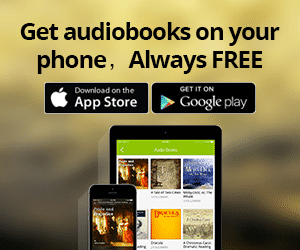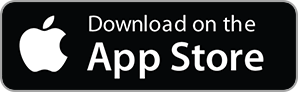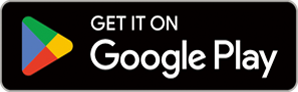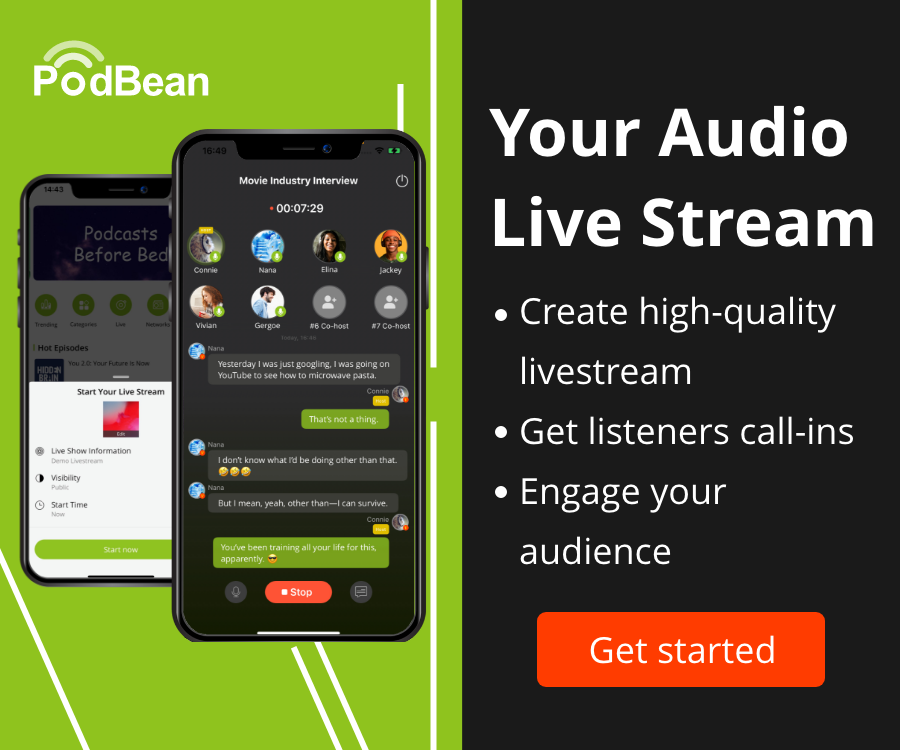Mr. Boettcher made a thing! Setting up a proper Debian install!
 2014-08-23
2014-08-23
Mr. Boettcher made a thing! He created a video that highlights how to install Linux securely in a VM. His next video will be how to setup OWASP's WebGoat to test for vulnerable web apps. He noticed that documentation is a bit sparse, and often contradictory, so he wanted to help other folks who are having issues to get a proper install.
You will need an Network Install ISO of Debian, and you will need either VMware Player or Workstation.
His notes are below... Enjoy!
Secure the Goat #1 - Goat Pen
Create a directory where you will put the VM. We'll call it 'goat'.
Download the Debian Network Install ISO and place it in the 'goat' directory.
Create a 'share' directory inside the goat directory
Place a (test) file in the share directory
In VMware Worstation create a new vm using a Debian ISO and run install
Update the sudoers file
$ su - root
$ update-alternatives --config editor
change to vim.tiny by pressing 2 and enter
$ visudo -f /etc/sudoers
copy the root line and add one for goat user
In order to install vmware tools, we'll need to install these packages
$ sudo apt-get install gcc linux-headers-$(uname -r) make
For the vmware tools install to work properly, these simlinks are required
$ cd /lib/modules/$(uname -r)/build/include/linux
$ sudo ln -s ../generated/utsrelease.h
$ sudo ln -s ../generated/autoconf.h
Insert vmware tools virtual CD
In the workstation menu select vm -> install vmware tools
$ tar -C /tmp/ -zxvf /media/cdrom/VMwarTools...
$ sudo /tmp/VMwareTools.../vmware-install.pl
Show desktop icons
$ gsettings set org.gnome.desktop.background show-desktop-icons true
change resolution in menu at top:
applications/system tools/preferences/system settings/ then 'displays'
in Workstation under vm/settings, set virtual machine shared folder
remove ISO file, take snapshot
More Episodes
 2014-04-14
2014-04-14
 2014-04-04
2014-04-04
 2014-03-31
2014-03-31
 2014-03-31
2014-03-31
 2014-02-10
2014-02-10
 2014-01-15
2014-01-15
Create your
podcast in
minutes
- Full-featured podcast site
- Unlimited storage and bandwidth
- Comprehensive podcast stats
- Distribute to Apple Podcasts, Spotify, and more
- Make money with your podcast
It is Free
- Privacy Policy
- Cookie Policy
- Terms of Use
- Consent Preferences
- Copyright © 2015-2024 Podbean.com