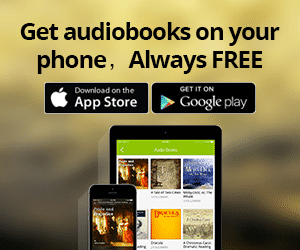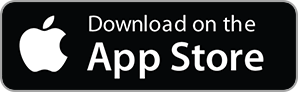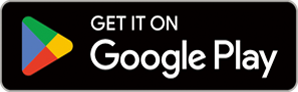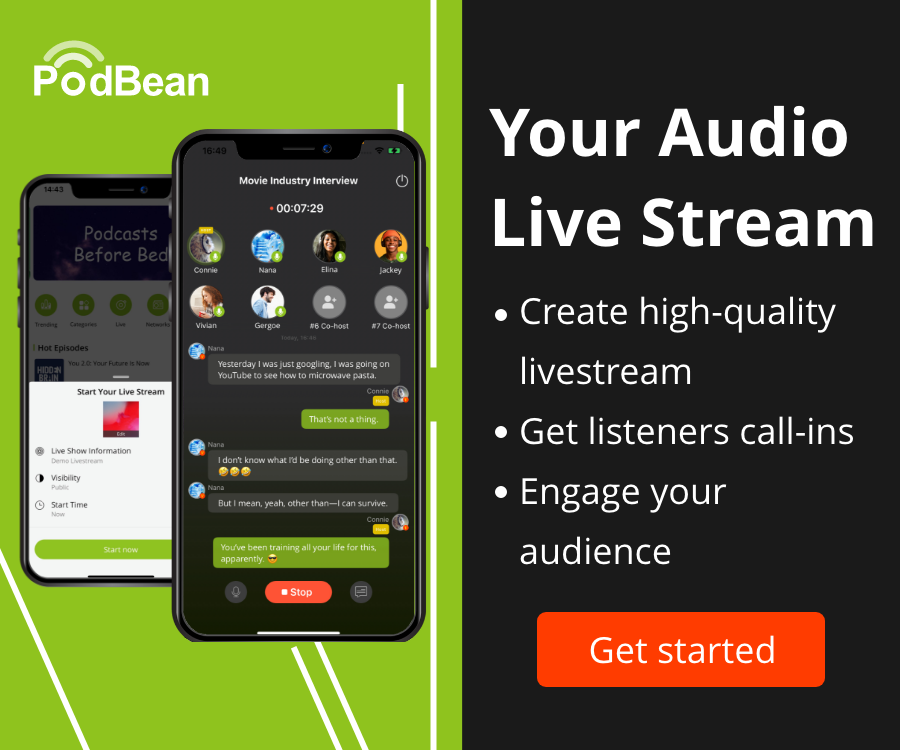Create Online Meeting Content to Maximize Audience Retention
 2020-05-07
2020-05-07
Continuing in our three-part webinar series, in this episode/post, we'll cover how to create webinar content to help you maximize audience retention. In the last episode, we covered 7 Important Things that You Should Know about Online Meetings before you start. Next week, we'll cover a few of the technical aspects of how to deliver online meetings and webinars.
How to Create Webinar Content to Maximize Audience Retention.
Step #1: Keep the Content Short and the Focus Narrow.
Attention spans on a webinar are very short. You have to keep the meeting length under one hour to keep your audience engaged. In fact, 30 minutes is often better than one hour. Remember that you don't have to cover everything at once. The major benefit of online meetings and webinars is that they can deliver information in bite-sized-pieces. The analogy I like to use is that an online meeting should be more like sipping a glass of wine versus drinking from a fire hose.
Step #2: Make the Content "Audience Focused".
Before you start designing, ask yourself, "What information can I deliver that will have the absolute most impact for this audience -- right now?" Whatever the answer to that question is should be the foundation of the meeting or training session.
Step #3: Put Some Meat on the Bones.
Spend at about five to ten minutes in your online meeting developing each item from your list. I often find that it can take me up to 30 minutes of preparation to pull together five minutes of content. It may take longer, though.
Step #4: Make Sure You Have a Clear Idea of What You Want to Say Before Creating Your Visual Aids.
Just like in an in-person presentation, figure out what you are going to say first, then design your visuals. The process is similar to designing a movie or a cartoon. You start with an idea. Then create a storyboard for the idea (the outline of the main points). Next, you design a script. Then finally, you create your visuals at the end.
Step #5: Spend More Time and Effort on Your Webinar Visuals.
If you haven't yet read or listened to my podcast on creating create handouts, I covered a lot of tips about how to Create Professional Handouts without a Graphic Designer. In that episode, I spent a lot of time talking about two tools that can make this process so easy. They are Canva and Shutterstock. You can purchase royalty-free photos from Shutterstock for very small fees. You can also use Canva to take the photos, and create great graphics with them.
For Full Podcast Notes, visit https://www.fearlesspresentations.com/how-to-create-webinar-content-to-maximize-audience-retention/.
More Episodes
 2023-05-08
2023-05-08
 2023-05-01
2023-05-01
 2023-04-24
2023-04-24
 2023-04-17
2023-04-17
 2023-01-30
2023-01-30
Create your
podcast in
minutes
- Full-featured podcast site
- Unlimited storage and bandwidth
- Comprehensive podcast stats
- Distribute to Apple Podcasts, Spotify, and more
- Make money with your podcast
It is Free
- Privacy Policy
- Cookie Policy
- Terms of Use
- Consent Preferences
- Copyright © 2015-2024 Podbean.com