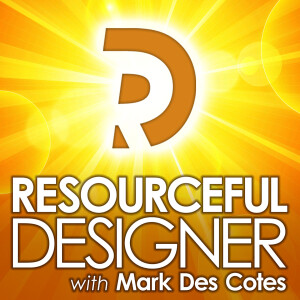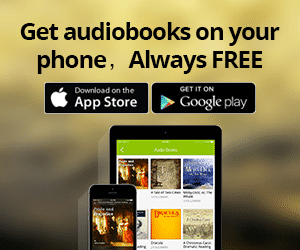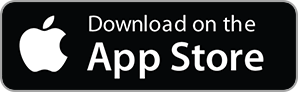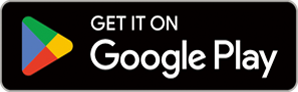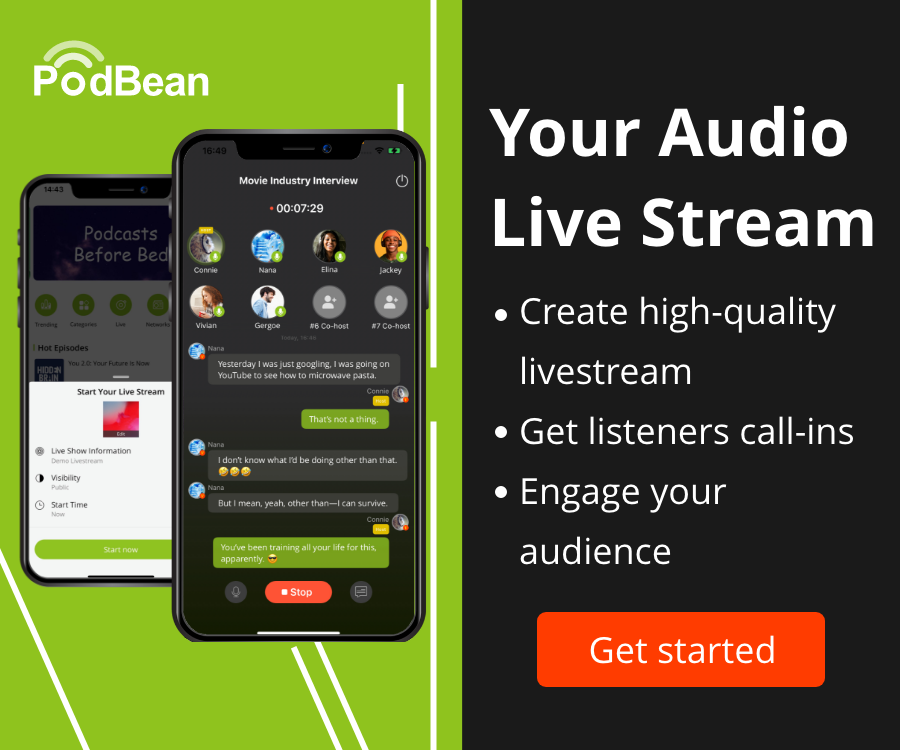- Podcast Features
-
Monetization
-
Ads Marketplace
Join Ads Marketplace to earn through podcast sponsorships.
-
PodAds
Manage your ads with dynamic ad insertion capability.
-
Apple Podcasts Subscriptions Integration
Monetize with Apple Podcasts Subscriptions via Podbean.
-
Live Streaming
Earn rewards and recurring income from Fan Club membership.
-
Ads Marketplace
- Podbean App
-
Help and Support
-
Help Center
Get the answers and support you need.
-
Podbean Academy
Resources and guides to launch, grow, and monetize podcast.
-
Podbean Blog
Stay updated with the latest podcasting tips and trends.
-
What’s New
Check out our newest and recently released features!
-
Podcasting Smarter
Podcast interviews, best practices, and helpful tips.
-
Help Center
-
Popular Topics
-
How to Start a Podcast
The step-by-step guide to start your own podcast.
-
How to Start a Live Podcast
Create the best live podcast and engage your audience.
-
How to Monetize a Podcast
Tips on making the decision to monetize your podcast.
-
How to Promote Your Podcast
The best ways to get more eyes and ears on your podcast.
-
Podcast Advertising 101
Everything you need to know about podcast advertising.
-
Mobile Podcast Recording Guide
The ultimate guide to recording a podcast on your phone.
-
How to Use Group Recording
Steps to set up and use group recording in the Podbean app.
-
How to Start a Podcast
-
Podcasting
- Podcast Features
-
Monetization
-
Ads Marketplace
Join Ads Marketplace to earn through podcast sponsorships.
-
PodAds
Manage your ads with dynamic ad insertion capability.
-
Apple Podcasts Subscriptions Integration
Monetize with Apple Podcasts Subscriptions via Podbean.
-
Live Streaming
Earn rewards and recurring income from Fan Club membership.
-
Ads Marketplace
- Podbean App
- Advertisers
- Enterprise
- Pricing
-
Resources
-
Help and Support
-
Help Center
Get the answers and support you need.
-
Podbean Academy
Resources and guides to launch, grow, and monetize podcast.
-
Podbean Blog
Stay updated with the latest podcasting tips and trends.
-
What’s New
Check out our newest and recently released features!
-
Podcasting Smarter
Podcast interviews, best practices, and helpful tips.
-
Help Center
-
Popular Topics
-
How to Start a Podcast
The step-by-step guide to start your own podcast.
-
How to Start a Live Podcast
Create the best live podcast and engage your audience.
-
How to Monetize a Podcast
Tips on making the decision to monetize your podcast.
-
How to Promote Your Podcast
The best ways to get more eyes and ears on your podcast.
-
Podcast Advertising 101
Everything you need to know about podcast advertising.
-
Mobile Podcast Recording Guide
The ultimate guide to recording a podcast on your phone.
-
How to Use Group Recording
Steps to set up and use group recording in the Podbean app.
-
How to Start a Podcast
-
Help and Support
- Discover

You know how important it is to backup your computer. Should the unforeseen happen, your backup is all that stands between you getting back to work after a short delay or having to explain to your clients how you’ve lost everything you’ve designed for them and have to start over.
In the old days of computing, a backup consisted of storing files on floppy disks. Then we graduated to things like Zip drives or Jaz drives. Then CDs and DVDs became the preferred method for backing up files. Depending on your organization's size, and of course, your budget, you could also back up to digital tape.
These were the easily transportable backup methods—the ones you could take with you or store safely off-site.
You also needed to back up to external hard drives. Expensive, bulky things that were great for backing up your entire computer, but you needed a couple of them for a true backup solution. Constantly swapping them with one backing up in-house while the other was safely stored off-site.
Things have come a long way since those days. The price of hard drives has come way down, making backup much more affordable. And you can now store hundreds of thousands of files on a drive smaller in size than a stick of gum. So there’s no excuse for not having a backup solution in place.
Out of these methods, the one flaw in most backup strategies has always been the off-site backup. Most people start with the best intentions. Moving a fresh backup off-site every day. Then, as time went by and nothing catastrophic happened, those daily off-site backups became weekly backups, and then monthly backups, until you had to check a calendar to figure out when the last backup was made.
Whether your backup was daily, weekly, monthly or more didn’t make much difference... until your main system failed you. Boy, oh, boy, did it make a difference then. It’s bad enough if you lost a day's worth of work, but to lose a whole week or more? That’s catastrophic.
For anyone around computers in the 90s and early 2000s, you’ve heard the horror stories of crashed computers without backups. Hopefully, those stories were not about you.
Introducing The CloudAnd then The Cloud was born. The mysterious digital cloud. A place... somewhere, where you can store your files safely, offsite, without having to take a hard drive or disks anywhere.
Ok, that’s enough of a history lesson. It’s 2020 as I'm typing this, and I’m hoping you've heard of the cloud and how to use it to back up your files. But just in case, the cloud is simply a group of computers somewhere in the world, managed by some company. These groups of computers are also known as data centres. When you sign up for a cloud syncing or cloud backup service, you are in effect renting storage space in one of these data centres.
Sorry if I ruined your idea of The Cloud being a magical storage space floating around in the sky.
Even though cloud sync and cloud backup use similar data centers, they are different in how they function. There’s a common misconception that they’re the same thing, but they’re not. In fact, if you want to go by today’s standard backup practices, you should be using both sync and backup. If you’re not, you may be compromising your backup strategy.
The difference between Cloud Sync and Cloud Backup. Cloud Sync.In essence, Cloud Sync are services such as Dropbox, Google Drive, OneDrive and many others who work by designating specific areas of your hard drives such as a single folder or a group of folders and “synchronizing” the contents of those folders to their data center. This syncing service allows you to access your files from different locations and using different devices.
Let's say you save a design file to your sync folder on your iMac. That file becomes available to you on your laptop's sync folder, making it easy to show clients while visiting their office. While with the client, you can make changes to the file, knowing those changes will sync and be available on your iMac once you return.
If you need to get a 3rd party contractor involved, such as a copywriter, share the synced file with them, and any changes they make will be reflected on your file as well. As long as the file is in the sync folder, it can be opened, worked on and saved from anywhere.
What’s important to note is that only files stored in the synced folder are accessible from everywhere. If it’s an Adobe InDesign file, InDesign needs to be installed on your iMac, your laptop and on any third party’s computer who needs to access the file. However, things like fonts and any digital assets used by the file stored in the synced folder are not available from everywhere. If you forget to put it in your sync folder, it won’t get synced.
Most syncing services charge you based on the amount of data you store with them. If you need more room, they always offer a bigger and more expensive tier you could purchase.
One of the downsides of cloud sync services is that should something happen to the file on one device, it happens everywhere. For example, say the copywriter accidentally deletes the file. It’s deleted on your computer as well.
Depending on what level you are paying for, some syncing services offer a version history feature, so you can go back and recover a file that was accidentally deleted up to a certain point.
One more thing to note. Should your computer be compromised with a virus or get hacked and the synced folder on your computer be affected, having your files synced to the cloud won't help because they will also be affected.
Cloud Backup.A Cloud Backup service, such as Backblaze or Carbonite, works in the background. In most cases, once you set it up, you don’t even realize it’s there. It monitors everything on your computer and backs up any new or changed data it finds to the cloud.
Usually, you pay one fee for unlimited cloud backup storage space. There’s no tiered pricing.
Most cloud backup solutions offer version history, so if a file on your computer gets corrupted, or if after working on it for a while, you decide you liked the previous version instead, you can access an earlier version from the backup. It’s very similar to Apple’s Time Machine or other similar services, but it’s in the cloud.
Because Cloud Backup is automated, there’s no need to put your files into a dedicated syncing folder. Your entire computer is backed up, so you know that everything is protected, your files, applications, fonts, everything.
Unlike Cloud Sync, you are not working directly on the files in the cloud. Any changes you make to a local file are not automatically reflected on your other devices unless you are also storing them in a Cloud Sync folder. You can still share cloud backup files with someone else, but once downloaded, any changes they make to the file will not show up on your end.
Cloud backup is there to protect you should something happen to your computer, and not just should something happen to certain dedicated files and folders.
Best-case scenarioThe best-case scenario is you use both a Cloud Sync and a Cloud Backup solution. That’s what I do. I use both Dropbox to house files I need to access from multiple devices or share with others. And I use Backblaze to make sure everything on my computer is safely backed up to the cloud.
Recovering your data from Cloud Sync or Cloud Backup.Should you need to recover your cloud data, there are some differences to note between the two services. Retrieving all your files from Cloud Sync can be cumbersome and take a long time, especially if you pay and use one of the higher tiers. It could take several days to download everything, and you better have unlimited internet, or else you’ll be paying an arm and a leg for overage fees.
A Cloud Backup service such as Backblaze also allows you to download your files over the internet, but Backblaze has a service where for a fee, they’ll overnight ship you a physical USB hard drive of all your backed up files. This allows you to quickly copy all your files to your computer without worrying about download issues. You can then return the HD to Backblaze for a refund.
Which Cloud service is right for you?Now that you know what each service does Let me tell you that you should be using both Cloud Sync and Cloud Backup. And that’s on top of a physical in-house backup to an external hard drive. It’s a 1-2-3 approach that gives you at least three copies of your data. The more places your data lives, the less chance you have of losing it.
Don’t think of Cloud Sync and Cloud Backup as using one or the other. Allow both services to work in conjunction with you. It’s the only way you’ll know your data is truly safe.
What cloud-based solution do you use?Let me know by leaving a comment for this episode.
Resource of the week Divi Marketplace
Divi is amazing on its own, but it's also backed by a growing community of developers and designers! The Divi Marketplace is the place to find tons of free and premium extensions, layouts and other products that complement Divi and will help you build unique websites.
More Episodes
 2024-03-18
2024-03-18
 2024-02-19
2024-02-19
 2024-02-05
2024-02-05
 2024-01-29
2024-01-29
 2023-11-13
2023-11-13
Create your
podcast in
minutes
- Full-featured podcast site
- Unlimited storage and bandwidth
- Comprehensive podcast stats
- Distribute to Apple Podcasts, Spotify, and more
- Make money with your podcast
It is Free
- Privacy Policy
- Cookie Policy
- Terms of Use
- Consent Preferences
- Copyright © 2015-2025 Podbean.com