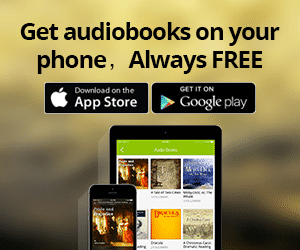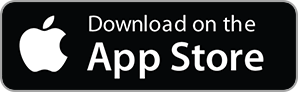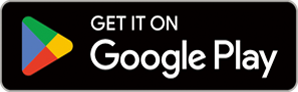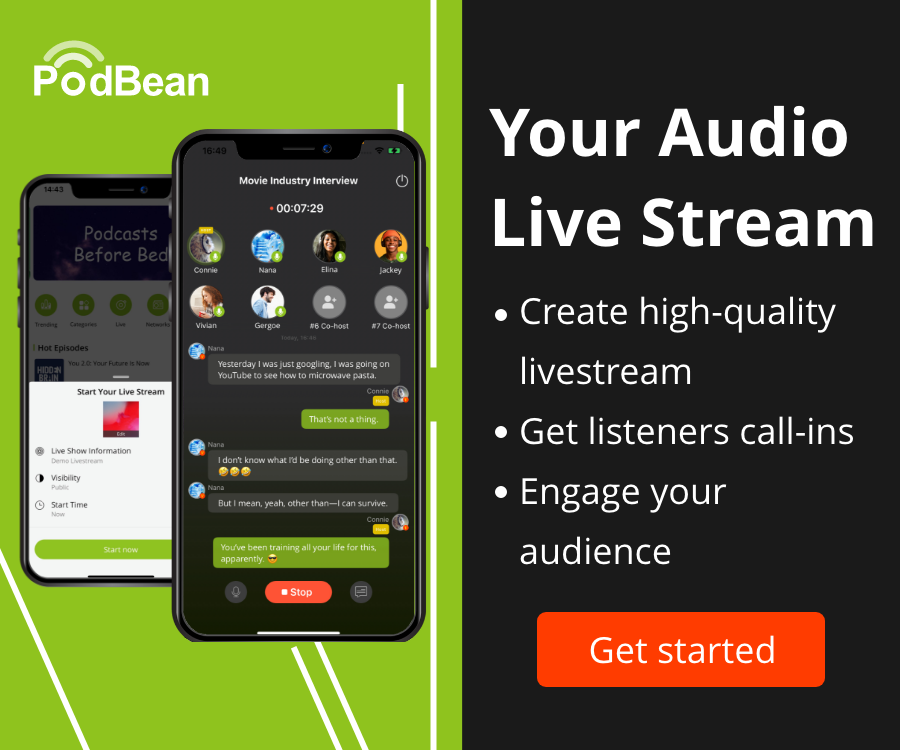- Podcast Features
-
Monetization
-
Ads Marketplace
Join Ads Marketplace to earn through podcast sponsorships.
-
PodAds
Manage your ads with dynamic ad insertion capability.
-
Apple Podcasts Subscriptions Integration
Monetize with Apple Podcasts Subscriptions via Podbean.
-
Live Streaming
Earn rewards and recurring income from Fan Club membership.
-
Ads Marketplace
- Podbean App
-
Help and Support
-
Help Center
Get the answers and support you need.
-
Podbean Academy
Resources and guides to launch, grow, and monetize podcast.
-
Podbean Blog
Stay updated with the latest podcasting tips and trends.
-
What’s New
Check out our newest and recently released features!
-
Podcasting Smarter
Podcast interviews, best practices, and helpful tips.
-
Help Center
-
Popular Topics
-
How to Start a Podcast
The step-by-step guide to start your own podcast.
-
How to Start a Live Podcast
Create the best live podcast and engage your audience.
-
How to Monetize a Podcast
Tips on making the decision to monetize your podcast.
-
How to Promote Your Podcast
The best ways to get more eyes and ears on your podcast.
-
Podcast Advertising 101
Everything you need to know about podcast advertising.
-
Mobile Podcast Recording Guide
The ultimate guide to recording a podcast on your phone.
-
How to Use Group Recording
Steps to set up and use group recording in the Podbean app.
-
How to Start a Podcast
-
Podcasting
- Podcast Features
-
Monetization
-
Ads Marketplace
Join Ads Marketplace to earn through podcast sponsorships.
-
PodAds
Manage your ads with dynamic ad insertion capability.
-
Apple Podcasts Subscriptions Integration
Monetize with Apple Podcasts Subscriptions via Podbean.
-
Live Streaming
Earn rewards and recurring income from Fan Club membership.
-
Ads Marketplace
- Podbean App
- Advertisers
- Enterprise
- Pricing
-
Resources
-
Help and Support
-
Help Center
Get the answers and support you need.
-
Podbean Academy
Resources and guides to launch, grow, and monetize podcast.
-
Podbean Blog
Stay updated with the latest podcasting tips and trends.
-
What’s New
Check out our newest and recently released features!
-
Podcasting Smarter
Podcast interviews, best practices, and helpful tips.
-
Help Center
-
Popular Topics
-
How to Start a Podcast
The step-by-step guide to start your own podcast.
-
How to Start a Live Podcast
Create the best live podcast and engage your audience.
-
How to Monetize a Podcast
Tips on making the decision to monetize your podcast.
-
How to Promote Your Podcast
The best ways to get more eyes and ears on your podcast.
-
Podcast Advertising 101
Everything you need to know about podcast advertising.
-
Mobile Podcast Recording Guide
The ultimate guide to recording a podcast on your phone.
-
How to Use Group Recording
Steps to set up and use group recording in the Podbean app.
-
How to Start a Podcast
-
Help and Support
- Discover

iSee - Using various technologies from a blind persons perspective.
Technology:Software How-To

Talking Typer for iOS
h
$7 Australian.
Description:
Talking Typer finally makes its way to iOS. Help students make typing progress with this fun-to-use self-voicing app!
Talking Typer, an accessible typing and computer keyboard tutorial app with a keyboard game to help increase speed and accuracy in a fun environment!
Learn to type or improve your skills with drills, practice lessons, keyboard explorer, and an entertaining game. It is designed for blind and visually impaired students, but can be used by sighted students too. This makes it a great tool for the whole class. Works with iOS® devices running iOS 8 or later.
35 Built-in Lessons, Talking TyperTM for iOS devices comes with 35 built-in lessons at levels 1-10. Teachers and parents can create new lessons, edit lessons, and assign lessons to individual students or groups. Speed, accuracy, and typing level can also be set for individual students or groups. The app saves the results of each drill allowing students, teachers, and parents to monitor improvement.
Hurry Scurry Game, the app also includes the exciting game Hurry Scurry, where students earn points by typing letters before the ball drops. It’s fun for all ages and skill levels!
Self-Voicing and Apple® VoiceOver Accessible, the app is both self-voicing and accessible with Apple’s VoiceOver. The onboard keyboard of your device can be used with Talking Typer, but an external keyboard is recommended.
The app can also be used with a refreshable braille display, like APH’s Refreshabraille 18TM Bluetooth®-enabled device, making it accessible for students who are deafblind as well.
Installed as: Talking Typer.
Really is designed to be used by a Bluetooth keyboard.
Talking Typer main screen:
Top left: Login button, top middle, title “Talking typer: top right Log out button.
Next line: Current User: doesn’t show user name.
Rest of screen main menu of app including:
Lessons and drills button
keyboard explorer button
Games button
Administrator button
Help button
App can be navigated by selecting the items going down further in to each selection. Back button top left of sub-screens to go back or use the VoiceOver 2 finger scrub.
In the Hurry Scurry game: use the Quit button to come back out of this screen: no back button.
35 lessons: 14 beginner, and 21 advanced.
When interacting with the I (Info) buttons with a Braille display, adjusting the msg time out in VoiceOver Braille settings may help for reading these dialogs.
Space+T (Tab) on a Braille display handy for repeating in Braille characters/words to be typed.
Lessons and drills (contains the following options):
Heading: learning modes
Name of current user: David Woodbridge
Practise drills button (divided up in to Beginner and Advanced heading levels) - practise drills do not count against lessons.
Lessons button (divided in to Beginner and Advanced heading levels)
Custom lessons (edit, copy for crate custom lessons)
keyboard explorer:
When entering the app, spoken info “Keyboard exploration Just start typing. Press escape key to exit”.
On-screen keyboard does appear at bottom of screen.
Character being typed appears at top of screen.
Back button at top left of screen.
Games:
Hurry Scurry
Using the I button (Info) button description of game is:
Type all the letters or word before the ball hits the floor.
Tap the start button to begin play.
Whilst playing, press the Tab key to repeat the next character.
To stop the game, press the Escape key twice or double tap the stop button.
Game screen contains:
Quit button
I button (Info)
speed button (28% default adjustable)
Start button
Score
Ball
No back button.
Administrator:
Students button
Groups button
App preferences button Containing):
—teacher name and password button
—Echo correct keys toggle
—speech button (rate, pitch, voice, test, reset)
—lesson text size button (22% default adjustable)
Help:
Quick start button
Email support button
Copyright information
Two Quick start buttons, do not used first one: 2nd one brings up html navigational page.
Œ
More Episodes
 2020-10-15
2020-10-15
 1.9k
1.9k
 2020-08-31
2020-08-31
 2.3k
2.3k
 2020-07-20
2020-07-20
 2.4k
2.4k
 2020-05-18
2020-05-18
 2.1k
2.1k
Create your
podcast in
minutes
- Full-featured podcast site
- Unlimited storage and bandwidth
- Comprehensive podcast stats
- Distribute to Apple Podcasts, Spotify, and more
- Make money with your podcast
It is Free
- Privacy Policy
- Cookie Policy
- Terms of Use
- Consent Preferences
- Copyright © 2015-2025 Podbean.com