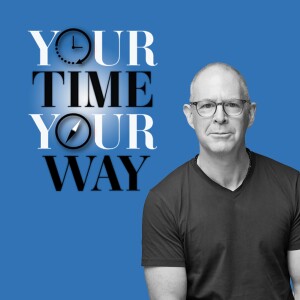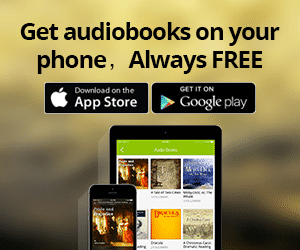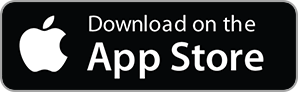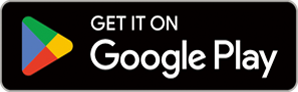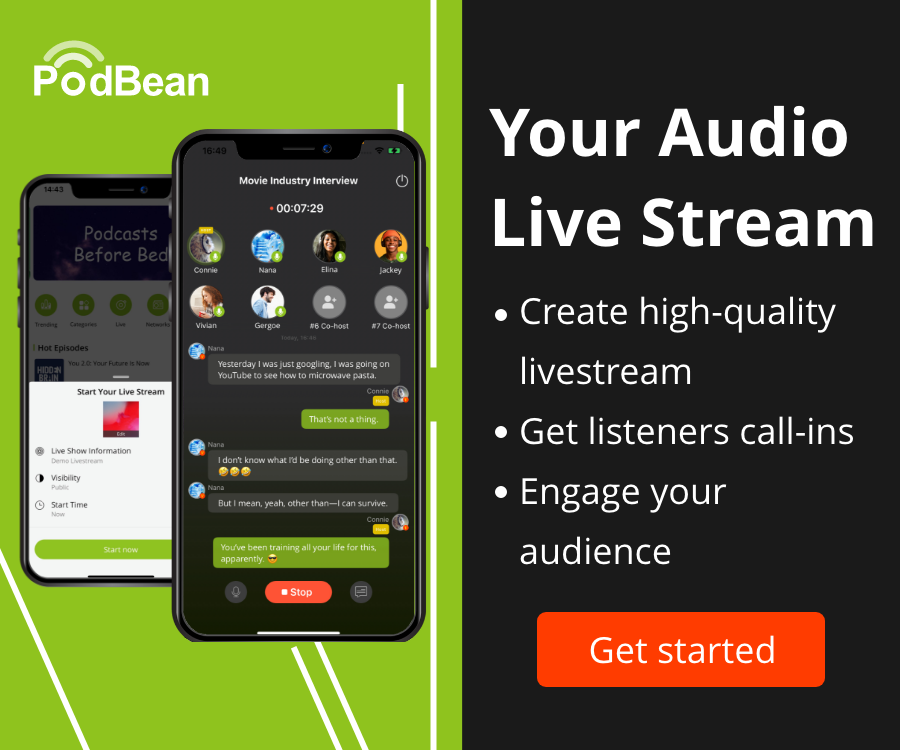- Podcast Features
-
Monetization
-
Ads Marketplace
Join Ads Marketplace to earn through podcast sponsorships.
-
PodAds
Manage your ads with dynamic ad insertion capability.
-
Apple Podcasts Subscriptions Integration
Monetize with Apple Podcasts Subscriptions via Podbean.
-
Live Streaming
Earn rewards and recurring income from Fan Club membership.
-
Ads Marketplace
- Podbean App
-
Help and Support
-
Help Center
Get the answers and support you need.
-
Podbean Academy
Resources and guides to launch, grow, and monetize podcast.
-
Podbean Blog
Stay updated with the latest podcasting tips and trends.
-
What’s New
Check out our newest and recently released features!
-
Podcasting Smarter
Podcast interviews, best practices, and helpful tips.
-
Help Center
-
Popular Topics
-
How to Start a Podcast
The step-by-step guide to start your own podcast.
-
How to Start a Live Podcast
Create the best live podcast and engage your audience.
-
How to Monetize a Podcast
Tips on making the decision to monetize your podcast.
-
How to Promote Your Podcast
The best ways to get more eyes and ears on your podcast.
-
Podcast Advertising 101
Everything you need to know about podcast advertising.
-
Mobile Podcast Recording Guide
The ultimate guide to recording a podcast on your phone.
-
How to Use Group Recording
Steps to set up and use group recording in the Podbean app.
-
How to Start a Podcast
-
Podcasting
- Podcast Features
-
Monetization
-
Ads Marketplace
Join Ads Marketplace to earn through podcast sponsorships.
-
PodAds
Manage your ads with dynamic ad insertion capability.
-
Apple Podcasts Subscriptions Integration
Monetize with Apple Podcasts Subscriptions via Podbean.
-
Live Streaming
Earn rewards and recurring income from Fan Club membership.
-
Ads Marketplace
- Podbean App
- Advertisers
- Enterprise
- Pricing
-
Resources
-
Help and Support
-
Help Center
Get the answers and support you need.
-
Podbean Academy
Resources and guides to launch, grow, and monetize podcast.
-
Podbean Blog
Stay updated with the latest podcasting tips and trends.
-
What’s New
Check out our newest and recently released features!
-
Podcasting Smarter
Podcast interviews, best practices, and helpful tips.
-
Help Center
-
Popular Topics
-
How to Start a Podcast
The step-by-step guide to start your own podcast.
-
How to Start a Live Podcast
Create the best live podcast and engage your audience.
-
How to Monetize a Podcast
Tips on making the decision to monetize your podcast.
-
How to Promote Your Podcast
The best ways to get more eyes and ears on your podcast.
-
Podcast Advertising 101
Everything you need to know about podcast advertising.
-
Mobile Podcast Recording Guide
The ultimate guide to recording a podcast on your phone.
-
How to Use Group Recording
Steps to set up and use group recording in the Podbean app.
-
How to Start a Podcast
-
Help and Support
- Discover
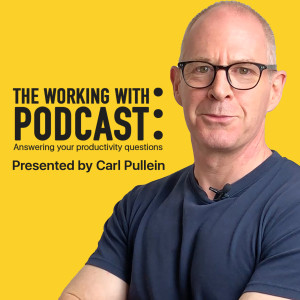
Podcast 73
In this week’s episode of the Working With Podcast, I answer a question about how to organise all you digital files.
Links:
Email Me | Twitter | Facebook | Website
The Beginners Guide To Building Your Own COD System
The Working With… Podcast Previous episodes page
Carl Pullein Coaching Programmes
From Disorganised To Productivity Mastery in 3 Days
Script
Hello and welcome to episode 73 of my Working With Podcast. A podcast created to answer all your questions about productivity, GTD, time management, self-development and goal planning. My name is Carl Pullein and I am your host for this show.
This week I have a question from many people about how to name and manage your digital files. A dangerous topic as I know a few people have some very strong views on filing and how to organise their digital data. But, I’m not one for running away from difficult topics and so in this episode, I will share with you how I organise my own files and let you decide if my system is worth trying.
Don’t forget, if you have enrolled in my From Disorganised to Productivity Mastery in 3 days course you now have a nice update waiting for you. I have updated a few of the existing parts but more excitingly I have added an extra day. This one is Day 4 and Beyond and it gives you a number of strategies to help you to maintain your system once you have it up and running and it comes face to face with the world.
Just head over to your dashboard on my learning centre and you will find everything you need right there.
Any of you haven’t enrolled yet, then you can enrol in this fantastic beginners course and get yourself an early-bird discount. All the details are in the show notes.
Okay, onto the question and that means it’s time to hand you over to the mystery podcast voice for this week’s question.
This week’s question comes from Emile, Dennis and Sally. They ask: How do you manage your files on your computer, Carl?
Thank you all for your question.
Now, this is apparently a controversial subject. Many people have their own filing methodology and best practices that they swear by and anything else is wrong, wrong, wrong.
The truth is, of course, is a little more complex than that. Each of us thinks differently. We organise our things differently and our brains are wired differently. This means the only right way to organise your files and folders is the way that works for you.
Now I organise my folders by year. I’m told this is a stupid way of organising files, but I’ve been organising by year since 1997 and I have never had a problem finding files I want even if the last time I looked at a file was 10 years ago.
The reason I organise by year is that the older a file is, the less likely I am going to need it. As the years go by the likelihood I will need the file decreases. For example, if I did a workshop for a client 5 years ago, the materials for that workshop would now be out of date. However, if there were some parts of the workshop I would like to reuse. I would then go to my 2014 folder (which is now on an external hard drive labelled 2012 - 2015) find the clients name and retrieve the workshop folder. I can then review the materials, select the parts I want to update and reuse and copy those into my 2019 client’s folder.
I copy the contents because by the time I have finished updating the materials they will be different. That scenario is very rare though.
On a day to basis, I use my computer’s build in search functionality. I work in the Apple environment. My computer’s a Mac and I also use an iPhone and iPad. So rather than reinventing the wheel I simply use Apple’s search and filing options. This means I use Spotlight to find files and iCloud to store my current files.
By “current files” I mean files I am using at the moment or have been working on for the two or three months.
What this means is Keynote files I am working at this moment are in my iCloud Keynote folder and tagged by company or personal. I only use 3 tags on my computer. CPP which I use for files related to my online course and coaching business, FES for files related to my language business and Personal for all my personal files. And the only reason I do use my computer’s built-in tagging system is so when I do have a lot of files in my iCloud Drive, I can find what I am looking for very easily. I don’t have that many Keynote files in my Keynote iCloud folder, but I do have a lot of files in my Number’s iCloud folder. I use Numbers for my daily admin records. Things such as income and expenditure as well as student attendance records and my social media campaigns. As I use these files almost every day, I want to be able to access them quickly.
For all other documents, they will be filed in folders related to topic. For example, I have a folder in iCloud called “Online Courses” and inside that are all my online courses organised by folder for each course. I keep all the course thumbnails, outlines (which are done in Numbers) and other related documents. As most of my online courses are updated every year, this folder stays where it is.
I also keep a folder with all the images I create for my blog posts, campaigns and other stuff. These are organised by month so they are easy to access if I want to modify and reuse them at a later date. I keep the Jpeg and original Photoshop file in this folder.
So how do I name files? I use dates again. And follow the standard format of year, month, day then the file type and finally the name of the file. Between each part, I use a dash. Being in the Apple environment dashes are compatible so I don't use underscores.
This naming system works perfectly for me. When I do a coaching call with a client I use Spotlight to search the client's name and in the list of results, I will get a list, in date order, of all the previous call’s feedback. I can click on the last feedback document and I have what I need in front of me.
To speed up the process of file naming, I use TextExpander and have a simple ‘snippet’ —as TextExpander calls them— of “fdate” this then gives me the current date in my filing format plus a dash.
Now I don't go in for all this added complexity of updated dates or created or opened date. For me, the date I use is the date I created the file. With version history on almost all operating systems now I just don't need any of that added complexity. If I need to go back to a previous version I just use version history.
What it comes down to is to create a filing system that works for you. Although many may criticise the way I organise my files, what matters is it works for me. All the files I am working on right now are easy to find and when they are finished with they are archived by the year and month I worked on them.
Almost all operating systems have search functions that are fast and all you need to think about is the name of the file you are looking for.
That means what you name a file is important. If you use a last name first name structure for example, would you really search for the music of Bob Dylan using the term “Dylan, Bob” probably not? Using the “Dylan, Bob” structure might work with a school attendance record, but it is not a natural way of thinking for us.
Funnily enough, when I tested this using Spotlight on my computer, I got almost the same results whichever way I wrote Bob Dylan.
So when it comes to organising your files and folders I would always recommend simplicity. The search function on your computers is so good now, you only need to be clear and consistent with your file naming. Folders could easily be optional today. A simple work and personal folder would pretty much allow you to keep things well organised. That, of course, does bring with it a number of problems though.
As it is so easy to find files now, it is also easy to leave files hanging around filling up your computer’s hard drive space. This is why I have a 2 terabyte external hard drive attached to my computer and when I finish a project I move that project’s folder to the 2019 folder I have created on that hard drive. I have a 2018 MacBook Pro with a 256 GB hard drive which means hard drive space is limited. If I am not currently working on a particular project it is archived onto the external hard drive. Anything I am working on regularly is stored in iCloud for access whenever I need it.
That is why your file naming convention is more important than the way you manage your folders. With all this cloud storage available to us at a relatively low cost, and the fantastic search functionality of these cloud drives, you could very easily just have a long list of files and as long as you know what you are looking for, you will be able to very quickly find what you are looking for.
I would always recommend you have some form of archival system in place though. Going by year is the easiest and most logical way, but you may prefer to archive using a clients name or type of file. That choice is yours. Whichever way you choose be consistent. As I have been using the same archival system for nearly twenty years, I don’t have a lot to think about if I want to find something I create a few years ago. I only need an approximate year as my archived hard-drives run between 3 and 4 years. Once I attach the hard drive to my computer I can perform a search for what I am looking for and as I have used the same naming system for many years I can use my computer’s search to find what I am looking for.
A lot of the problems people face when it comes to organising files is really consistency or lack of consistency. If you keep changing the way you name files then it will become very complicated. Find a naming format that works best for the way you think and stick with it. Don’t try and be too clever, keep it as simple and logical as possible and you will be fine.
You should also get to know your computer’s search abilities. I’m relatively new to using Apple’s Spotlight before I used an app called Alfred. While Alfred is excellent, I have found Spotlight gives me better search results and has speeded up my searches tremendously. And that saves a lot of time.
Well, I hope you enjoyed this episode. Thank you to Emile, Dennis and Sally for your questions and thank you for listening. If you have a question you would like answering, then you can email me - carl@carlpullein.com or DM me on Facebook or Twitter.
It just remains for me now to wish you all a very very productive week.
More Episodes
Create your
podcast in
minutes
- Full-featured podcast site
- Unlimited storage and bandwidth
- Comprehensive podcast stats
- Distribute to Apple Podcasts, Spotify, and more
- Make money with your podcast
It is Free
- Privacy Policy
- Cookie Policy
- Terms of Use
- Consent Preferences
- Copyright © 2015-2025 Podbean.com